PaloaltoはDNS、およびNTPクライアントとして、動作することができます。 今回、DNSサーバを、GoogleDNSである8.8.8.8と8.8.4.4に設定し、NTPサーバとしてtime.google.com と時刻同期をします。
DNSサーバの設定
Device–セットアップ–サービスへ移動し、歯車をクリックします。
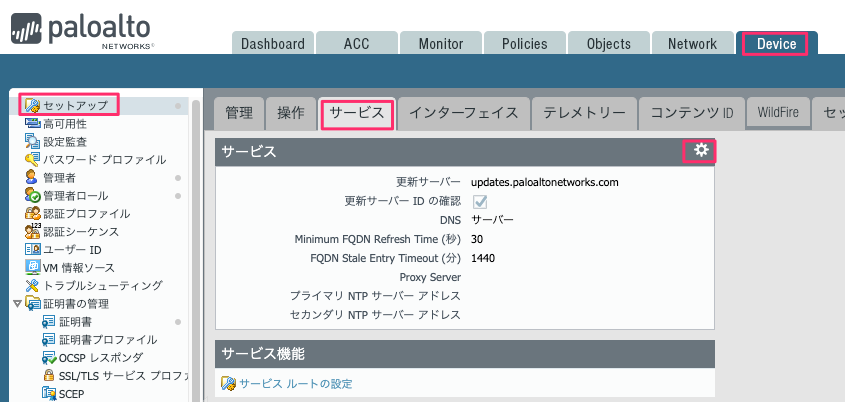
DNSサーバとして、プライマリDNSサーバに8.8.8.8、セカンダリDNSサーバに8.8.4.4を設定します。
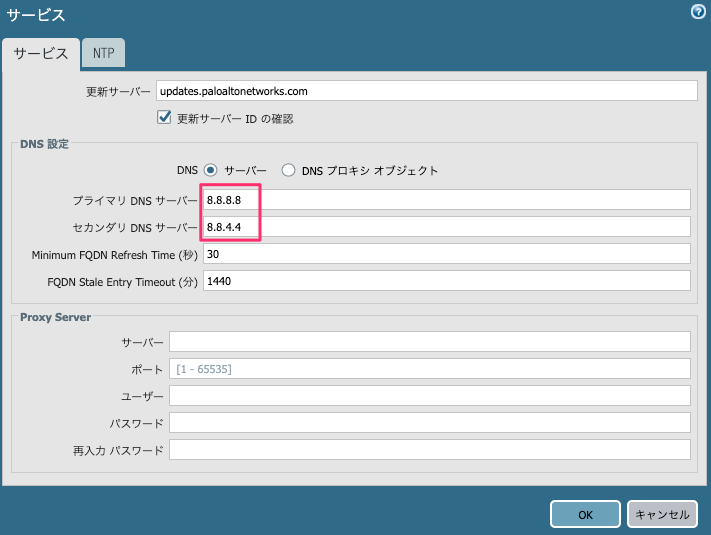
NTPサーバの設定
次に、NTPサーバを設定します。 NTPタブへ移動し、NTPサーバーアドレスにtime.google.comと入力し、OKをクリックします。
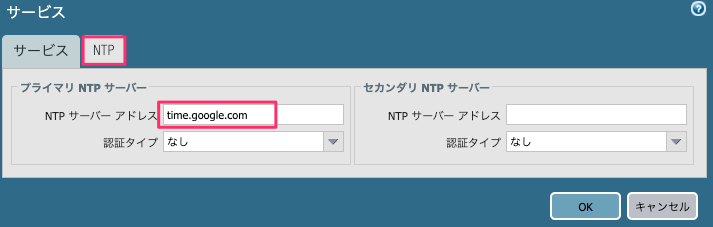
DNS設定と合わせて、以下のような画面になります。
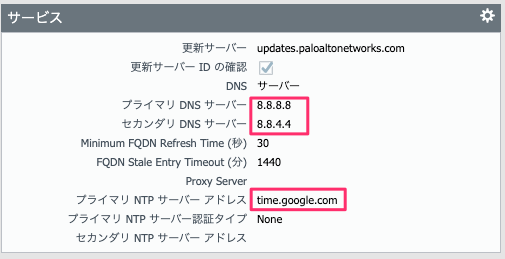
タイムゾーンの設定
Device–セットアップ– 管理–一般設定より、歯車マークをクリックします。
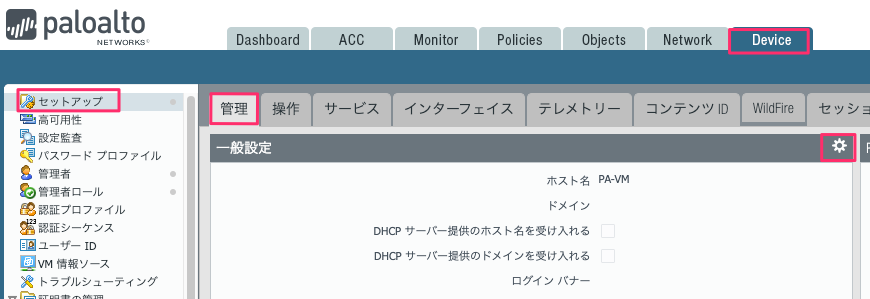
以下の画面が出力されます。タイムゾーンをJapanに変更します。
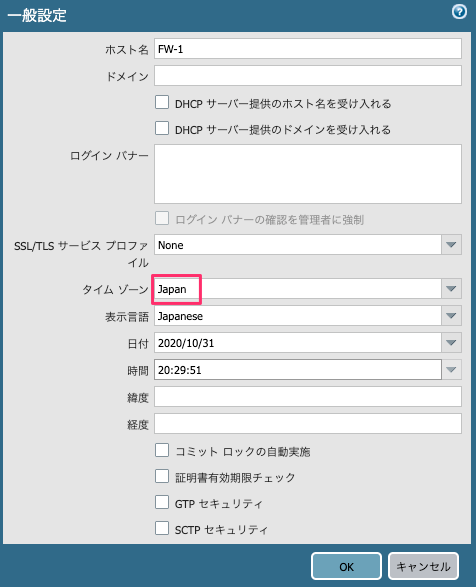
設定完了後、コミットを実行します。
動作確認
PaloaltoのCLIにて確認します。
まず、Paloaltoからtime.google.comへ疎通できることを確認します。
admin@FW-1> ping host time.google.com PING time.google.com (216.239.35.8) 56(84) bytes of data. 64 bytes from time3.google.com (216.239.35.8): icmp_seq=1 ttl=93 time=37.2 ms 64 bytes from time3.google.com (216.239.35.8): icmp_seq=2 ttl=93 time=37.2 ms 64 bytes from time3.google.com (216.239.35.8): icmp_seq=3 ttl=93 time=37.2 ms 64 bytes from time3.google.com (216.239.35.8): icmp_seq=4 ttl=93 time=37.2 ms ^C --- time.google.com ping statistics --- 4 packets transmitted, 4 received, 0% packet loss, time 3003ms rtt min/avg/max/mdev = 37.200/37.219/37.242/0.236 ms
名前解決とNTPサーバへの疎通は問題ありません。 では、NTPサーバとの同期確認をします。
admin@FW-1> show ntp
NTP state:
NTP synched to time.google.com
NTP server: time.google.com
status: synched
reachable: yes
authentication-type: none
statusがsynchedであり、同期できていることが確認できます。
現在の日時は以下の通り確認できます。
admin@FW-1> show clock Sun Nov 1 15:53:28 JST 2020
参考
Is NTP Polling Time Interval Configurable?
Is NTP Polling Time Interval Configurable?

コメント